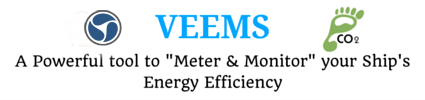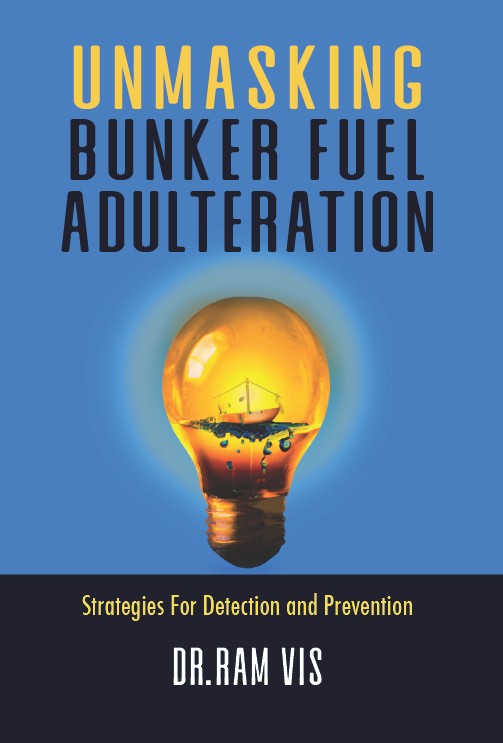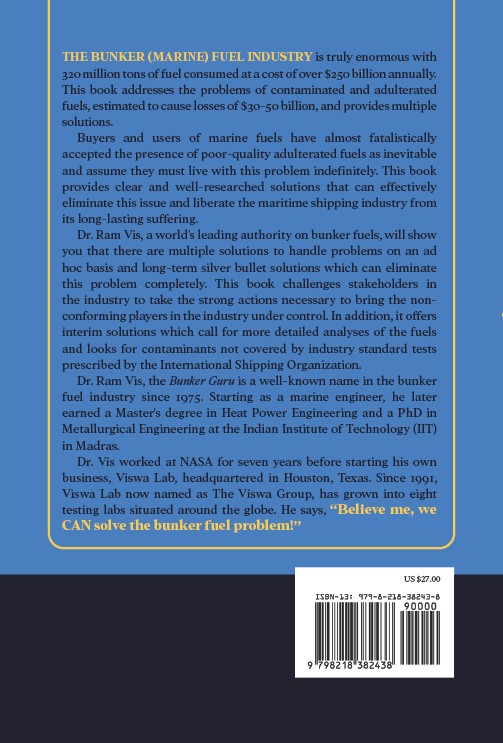Microsoft News is a useful service for anyone who wants a quick look at the latest news headlines, weather, or sports results as reported by Tech News Today.
Removing from the taskbar
However, if you are one of those who use it just occasionally or not at all, you can remove it entirely from the taskbar. You can even uninstall the Microsoft News app.
Fortunately, removing it from the taskbar is a quick and painless operation that takes only a few seconds. So, without further ado, let’s remove Microsoft News from the taskbar swiftly.
Why You Would Want to Remove Microsoft News
Microsoft News makes every effort to provide the most up-to-date news and other information. This isn’t always the case, though. It can also display irrelevant news and information on occasion.
You can modify your news choices to only see the stories that interest you. However, it may not always perform as planned and displays the same text again and over.
If you have a lot of objects on your taskbar, though, eliminating it can free up some room for other things.
How to Remove Microsoft News From the Taskbar
Microsoft news can be removed from the taskbar with little or no effort. You do, however, have a few options. You have the ability to remedy the hover problem while still having access to Microsoft News. Similarly, you can hide the weather text in the taskbar to show only the icon and save space.
You have the choice of removing Microsoft News from the taskbar or looking into other options. Nonetheless, you are free to do whatever you want.
Stop Microsoft News on Hover
If you only wanted to disable the Microsoft News because of constant popping upon the hover, you can easily fix that with the following steps.
- Right-click on any blank area on the taskbar.
- Select the News and Interests option.
- Click on the Open on hover option.
Using the Taskbar
You can easily turn off Microsoft news in the three easy steps mentioned below.
- Right-click on the weather icon on the taskbar.
- Hover the cursor to News and interests.
- Click the Turn off option.
Using the Registry Editor
If the taskbar method fails for some reason, you might attempt a different approach. To get rid of Microsoft News and Interests, go into the Registry Editor and change a few settings.
- Press Windows + R key, type regedit, and click on OK.
- Navigate to: HKEY_CURRENT_USER\Software\Microsoft\Windows\CurrentVersion\Feeds
- On the right pane, look out for ShellFeedsTaskbarViewMode and double-click it.
- Edit and set the value data to 2 with the base set to the Hexadecimal option.
- Click on OK. You can restart the system if necessary.
- Now, the News and Interest feature won’t appear on the taskbar.
Uninstall Microsoft News
Instead of just removing Microsoft News on the taskbar, you may completely remove it from your machine. Microsoft News will be fully removed from the windows as a result of this action.
To uninstall Microsoft News,
- Press Windows + I key to open the Settings app.
- Click on Apps.
- Scroll and find the Microsoft News app.
- Click on it and select the Uninstall option.
- Again, click on Uninstall.
How to Enable Microsoft News On Windows 10
If you wish to have the news and interest in the future, you can easily do it with the following steps.
- Right-click on the weather icon on the taskbar.
- Select News and interests.
- Click the Show icon and text option.
How to Remove Microsoft News From the Taskbar on Windows 11
If you have Windows 11, the above methods won’t work for you. Here’s how you can remove Microsoft news from the taskbar.
- Right-click anywhere on a blank space on the taskbar.
- Click on Taskbar settings.
- Click to turn off the Widgets toggle button.
Did you subscribe to our newsletter?
It’s free! Click here to subscribe!
Source: Tech News Today