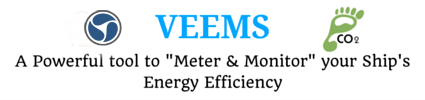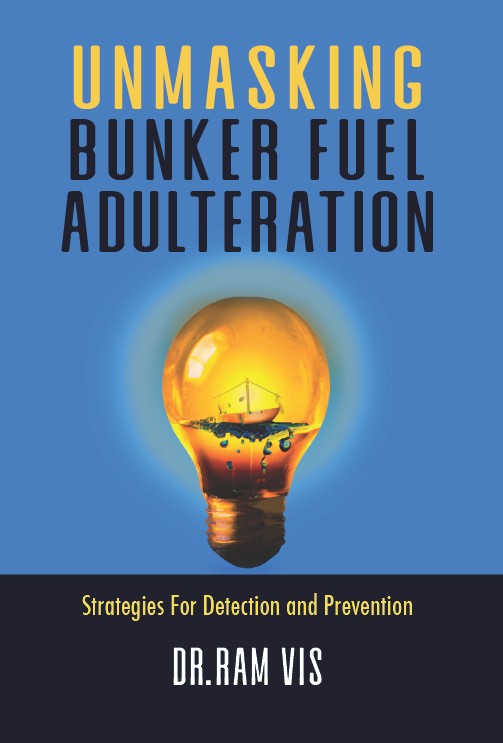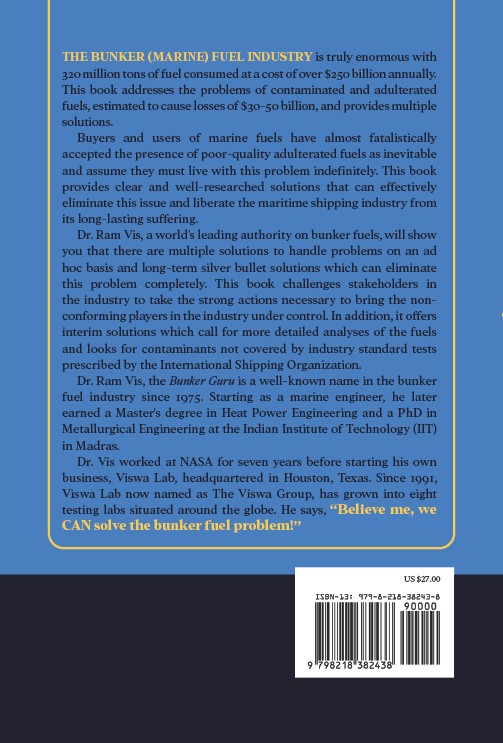In a recent article, Digital Trends talks about Twitter Circle, including what it is, how to set it up, and how to send a tweet to your own Twitter Circle.
How to set up your Twitter Circle on desktop web
- Open up your web browser and go to Twitter.com and then log in to your account if you haven’t already done so.
- On your home page, select the More option from the sidebar menu on the left side of your screen.
- From the menu that appears, select Twitter Circle.
- You should now be looking at the Edit your Twitter Circle screen. Select the Recommended tab – On this tab, you can either use the Search people bar to find specific Twitter users you want to add to your Circle or you can just start adding people from the already populated list of recommended users. Either way, to add someone to your Circle, choose the Add button. Once you’ve successfully added someone, their respective Add button should turn into a Remove button.
- You can see all of the people you’ve added to your Circle by selecting the Twitter Circle tab on the Edit your Twitter Circle screen.
When you’re done adding people, hit the X icon. That’s it!
How to tweet to your Circle: On desktop web
- Go to Twitter.com and log into your account if you’re not already logged in.
- On the home page, you can either select the What’s happening? box at the top of your screen or by selecting the big Tweet button on the left side of your screen. Either method will open/activate the Tweet composer for you.
- Once the Tweet composer is open or active, you’ll notice a small drop-down menu near the top called Everyone. Select it.
- From the Choose audience menu that appears, select Twitter Circle.
You’ll then be taken back to the Tweet composer, where it now displays Twitter Circle as your chosen audience. Now you can compose your tweet as you normally would and then choose the Tweet button to send it to the members of your Circle.
How to set up your Twitter Circle on the mobile app
- Open the mobile app on your device and tap on your Profile picture icon to open the main menu.
- From the menu that appears, choose Twitter Circle.
- You should now be looking at a screen called Edit your Twitter Circle. On this screen, choose the Recommended tab – On this tab, you can either search for certain users via the Search people search bar or just add the users that appear in the list of recommended followers. Regardless of the method, you’ll select the users’ corresponding Add buttons to add them to your Circle.
- To see everyone that you’ve added to your Circle so far, select the Twitter Circle tab on the Edit your Twitter Circle screen.
Once you’re done adding people, select the Back arrow icon to exit and return to your timeline. And that’s basically all you need to do to set it up.
How to tweet to your Circle from a mobile app
- Open the mobile app on your device and then tap the Plus sign icon.
- From the menu that appears, select Tweet.
- You should now be looking at the Tweet composer screen. On this screen, select the drop-down menu that says Public
Did you subscribe to our daily Newsletter?
It’s Free! Click here to Subscribe
Source: Digital Trends